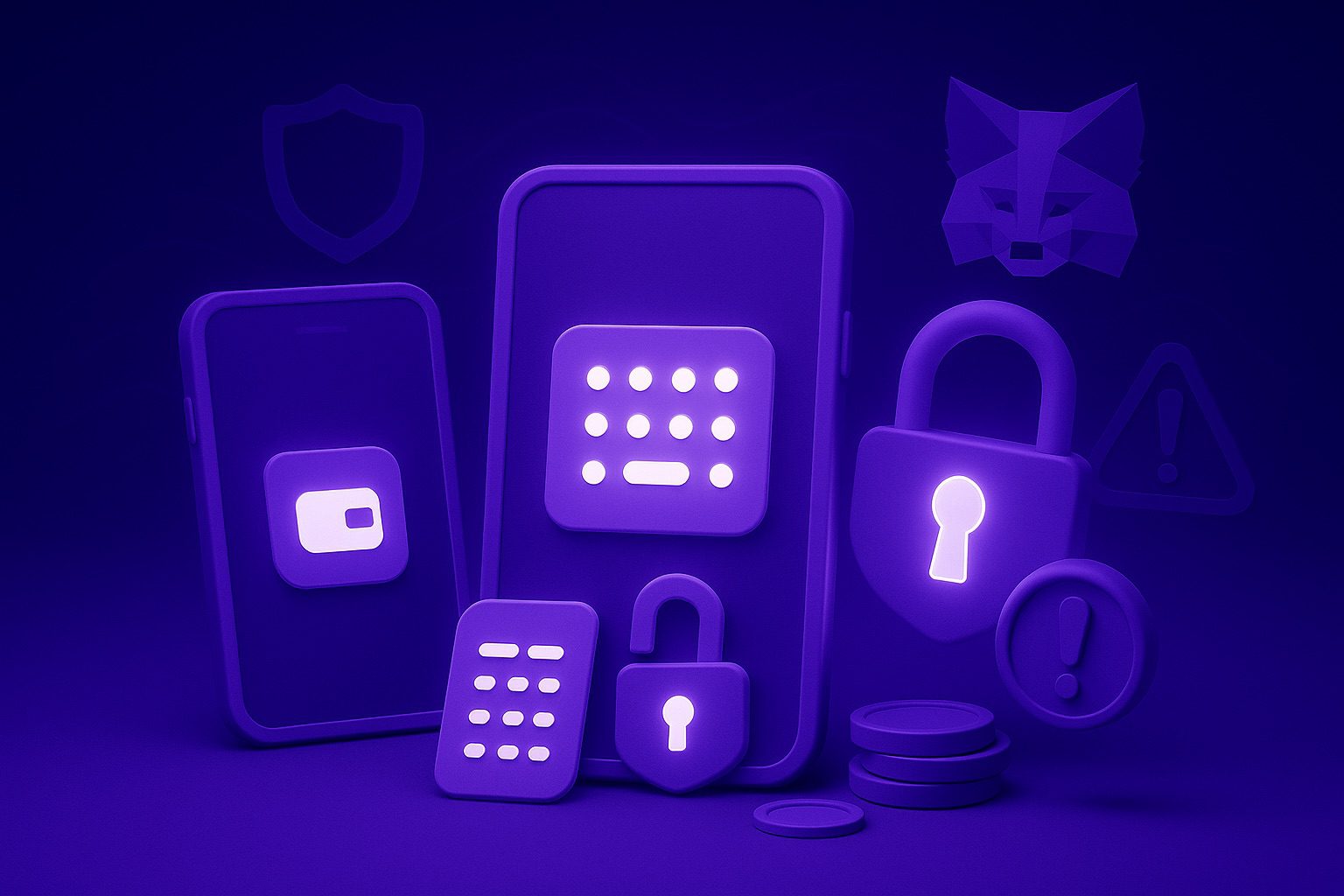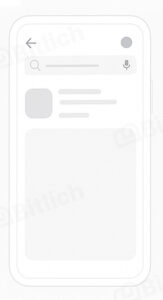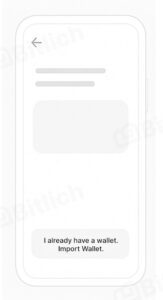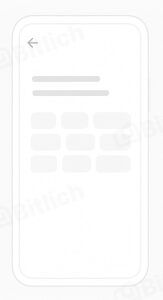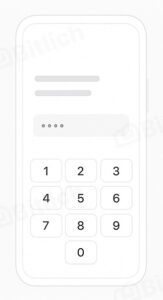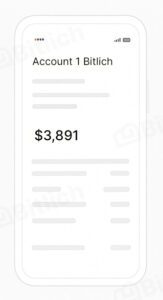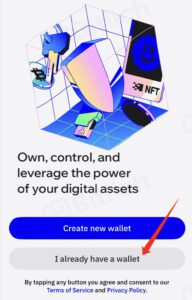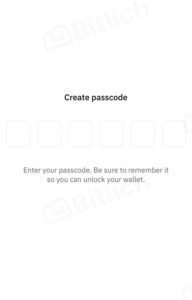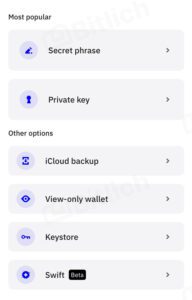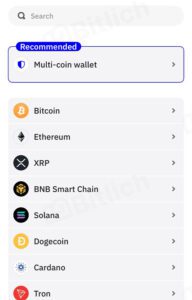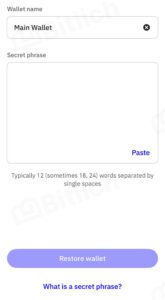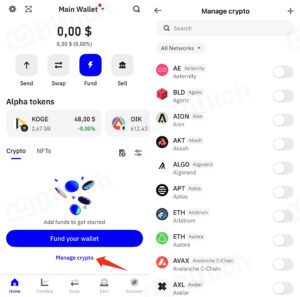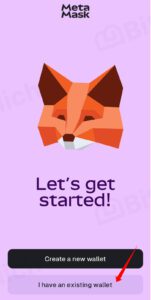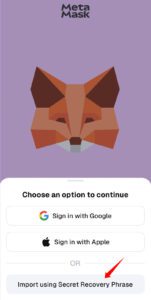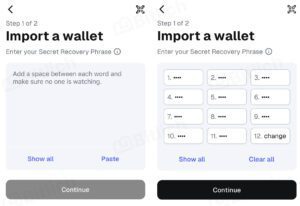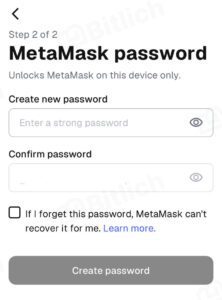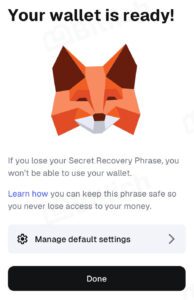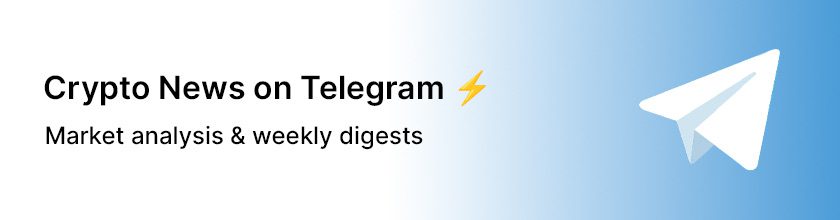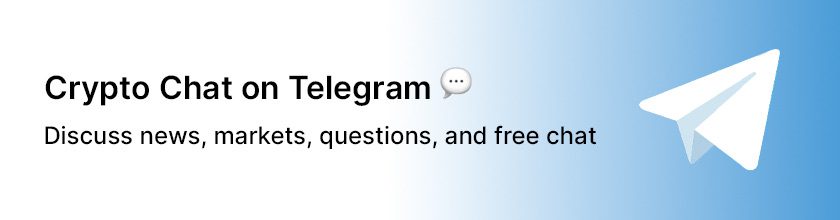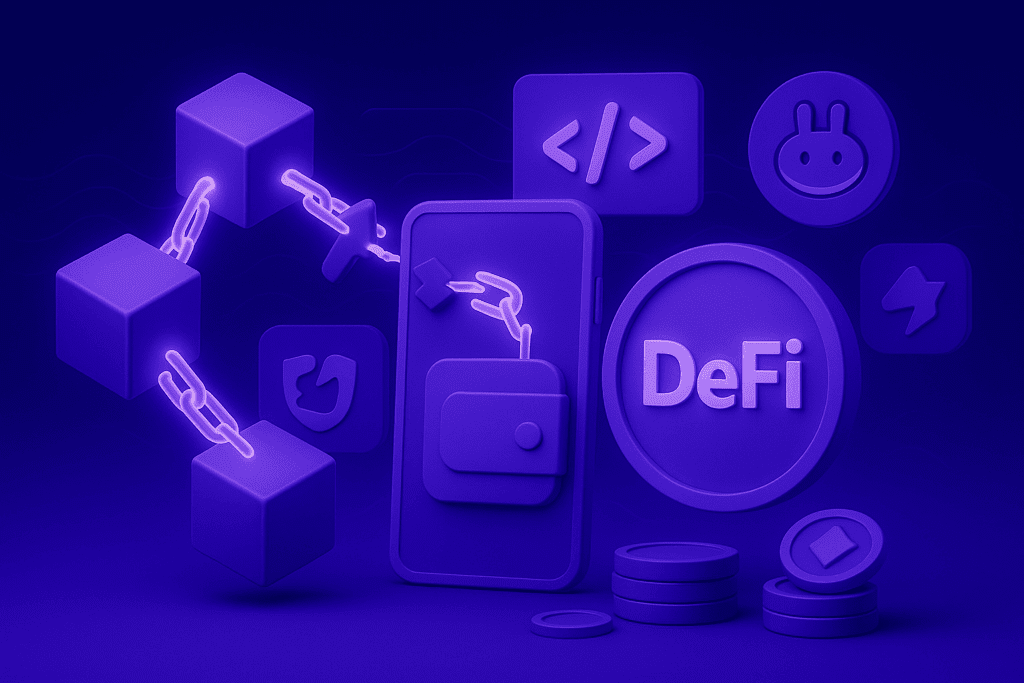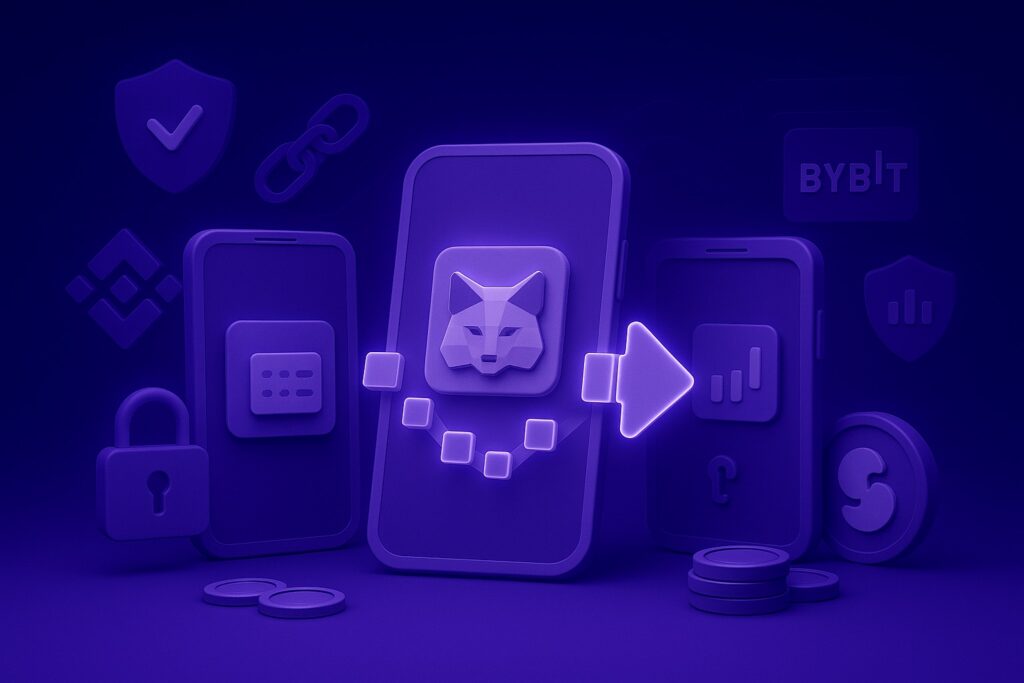Loss of access to a crypto wallet is one of the most common fears among beginners. The phone broke, the app was deleted, the computer was reinstalled — and it may feel like all your coins disappeared along with the device. In reality, cryptocurrency doesn’t go anywhere: it’s stored not in the app, but on the blockchain. The only way to access it is with a key, and that key is the seed phrase (recovery phrase).
💡 Important: If you have your seed phrase, you can restore access to your assets at any time on any device and in any wallet that supports it (Trust Wallet, MetaMask, Exodus, Atomic, and many others). If you don’t have it — access to your funds is lost irreversibly. Neither support nor third-party services can help.
General guide: how to restore a wallet with a seed phrase
To regain access to your cryptocurrency, first find or recall your seed phrase. It’s a set of 12, 18, or 24 English words shown to you when you created the wallet.
Below are the step-by-step actions:
💡 Tip: If everything looks correct but the wallet appears empty — check whether you’re on the right network (Ethereum, BNB Chain, Polygon, etc.). Often the tokens exist, but the network hasn’t been added.
Restoring Trust Wallet: step-by-step guide
Restoring MetaMask: step-by-step guide
If the seed phrase is lost: is there any chance to recover?
This is the main question every user asks after losing access to their wallet. The short and honest answer: without the seed phrase, it’s impossible to restore access.
Why is that?
- Crypto wallets are decentralized. There’s no «central server» where passwords are stored.
- The seed phrase is the only key that proves your ownership of the funds.
- Neither MetaMask, Trust Wallet, nor any other wallet can «pull back» assets without the seed phrase.
Why support can’t help
Support teams can explain how to enter the phrase correctly, add tokens, or connect a network, but they cannot restore access without the seed phrase. They simply don’t have it.
Beware of scammers
There are countless websites and «services» claiming they can recover access without a seed phrase. All of them are scams.
- They may ask you to send a fee or «deposit» — your money will vanish.
- They might trick you into giving up another seed phrase or a private key.
👉 If you don’t have the seed phrase, it’s better to accept the loss. It’s unpleasant, but also a crucial lesson in security.
For more about common mistakes beginners make, check out the article «Top 10 mistakes beginners make when using crypto wallets».
Pitfalls and tips
Even if you successfully restore a wallet with a seed phrase, there may still be some nuances. Here’s what to pay attention to:
Tokens not showing up
After recovery, you may only see the main balance (ETH, BNB, MATIC), while some tokens seem to be missing.
- Make sure the correct network is selected (Ethereum, BNB Chain, Polygon, etc.).
- Open the token list and enable the missing token — often it’s already there but disabled by default.
- If the token isn’t in the wallet’s database (new or little-known project), find its contract on CoinGecko or the project’s official website and add it manually via the «Add Token» button.
NFTs didn’t load
NFTs don’t always appear automatically.
- Ensure the correct network is selected.
- Check the dedicated «NFT» section — many wallets display them there, not in the general token list.
- If the collection still doesn’t appear, add it manually using the official contract or marketplace (e.g., OpenSea).
Additional accounts (addresses)
Different wallets handle additional addresses differently:
- In some wallets, like MetaMask, only the first account (Account 1) appears automatically. To restore the others, press «Create new account» sequentially — the addresses will reappear in the same order and match your previous ones.
- In other wallets, like Trust Wallet, all addresses and balances sync immediately without extra steps.
When to create a new wallet
If your seed phrase was ever captured in a screenshot, photo, or entered on suspicious websites, it’s safer to create a new wallet and transfer all assets there.
Even if everything looks fine now, leaked data can be used by attackers later.
How to store your seed phrase properly to avoid losing access
Many users lose their seed phrase not because they forget it, but due to simple mistakes: storing it on a phone, screenshots, or notes on scrap paper. To avoid this, use proven storage methods that really work:
1. Paper backup
- The simplest and most reliable method for beginners.
- Write down the seed phrase clearly and without mistakes.
- Make several copies and store them in different locations (home, safe deposit box, safe).
2. Metal backup
- The best method for long-term storage.
- The phrase is engraved or stamped onto a metal plate (special kits exist for this).
- Metal is resistant to fire, water, and physical damage.
3. Encrypted digital storage (for advanced users)
- You can encrypt the seed phrase and store it in a password manager (1Password, KeePass, Bitwarden).
- Important: never keep it unencrypted in «Notes», cloud storage, or email.
4. What not to do
❌ Take screenshots or photos of the seed phrase.
❌ Send it to yourself via email or messengers.
❌ Store it in Google Docs, Dropbox, or other clouds without encryption.
💡 Tip: treat your seed phrase like the keys to an apartment worth a million dollars. If you lose them — nobody can open the door for you.
Frequently Asked Questions (FAQ)
Can I view my seed phrase if I still have access to the app?
Yes, in most wallets you can view your seed phrase in the settings (usually under «Security» (Backup) or «Recovery phrase»).
Can I restore a wallet if I remember only part of the seed phrase?
No. You need the full phrase in the correct order. Even one missing word is enough to lose access.
👉 There are brute force tools for partial phrases, but they require powerful hardware, are expensive, and usually ineffective. For the average user, the chance of recovery without the complete phrase is zero.
What if I have multiple seed phrases?
Each seed phrase corresponds to a separate wallet. To access specific assets, you must restore the exact phrase linked to them.
👉 In most apps (MetaMask, Trust Wallet, etc.) you can import multiple seed phrases and manage different wallets side by side — switching between them directly in the interface.
Why does MetaMask offer login via Google or Apple, but I don’t see this option?
This feature isn’t available in all countries or app versions. It works as a «cloud backup» of your seed phrase in Google/Apple.
👉 But the most universal and reliable recovery method is always entering the seed phrase manually. Even if you have Google/Apple login enabled, you should keep a separate written copy.
Can I recover access to a single address without the full seed phrase?
Yes, but only if you still have the private key for that specific address. In most wallets, there’s an «Import Account» option using a private key.
👉 But this works only for that one address. Other accounts in the wallet remain inaccessible without the seed phrase.
What happens if I enter the seed phrase into a different wallet (not the one it was created in)?
The phrase will still restore your addresses and balances, because they’re stored on the blockchain, not in the app.
👉 But only use trusted wallets (MetaMask, Trust Wallet, Exodus, etc.) downloaded from official sources. Entering a seed phrase into an unknown app = 100% risk of theft.
Conclusion
Restoring a crypto wallet is straightforward if you have the seed phrase. Just a few steps — and your assets are back in your hands. But remember:
- Without the seed phrase, recovery is impossible.
- Neither support, nor services, nor friends can help if it’s lost.
- Safe seed phrase storage = guaranteed protection of your funds.
💡 Remember: in the crypto world there’s no «Forgot password?» button. Only you are responsible for safeguarding your keys. The more carefully you protect your seed phrase today, the more peace of mind you’ll have tomorrow.